DaVinci Resolve 16.1 is the world’s only solution that combines professional 8K editing, color correction, visual effects, and audio post-production all in one software tool! You can instantly move between editing, color, effects, and audio with a single click. DaVinci Resolve Studio is also the only solution designed for multi-user collaboration so editors, assistants, colorists, VFX artists and sound designers can all work live on the same project at the same time! Whether you’re an individual artist or part of a large collaborative team, it’s easy to see why DaVinci Resolve is the standard for high-end post-production and finishing on more Hollywood feature films, television shows and commercials than any other software.
Install professional video editing software DaVinci Resolve 16.1 in Ubuntu / Debian / Linux Mint / Pop OS
DaVinci Resolve 16.1 was tested on Ubuntu 19.10.1. Download the latest DaVinci Resolve 16.1 for Linux and extract it in your home folder.
2. Download The MakeResolveDeb script and extract it in the same folder where you extracted DaVinci Resolve 16.1.
Important notes:
- Make sure the DaVinci Resolve and the MakeResolveDeb script are the exact same version.
- Make sure both the DaVinci Resolve and the MakeResolveDeb scripts (the extracted .sh files) are in the same folder.
- I used 16.1 in the commands the version may change.
libssl1.0.0, ocl-icd-opencl-dev and fakeroot (the first two packages are needed for running DaVinci Resolve and the last package for generating the deb):sudo apt install libssl1.0.0 ocl-icd-opencl-dev fakerootIf you got an error using (sudo apt install libssl1.0.0 ocl-icd-opencl-dev fakeroot) then use this one:
sudo apt install libssl1.0.0 ocl-icd-opencl-dev fakeroot xorriso4. Run the MakeResolveDeb script to create the DaVinci Resolve 16.1 deb package.
Assuming you've extracted DaVinci Resolve in your home folder and placed the MakeResolveDeb script in the same folder as DaVinci Resolve, you can create the deb by using these commands:
cd ~/DaVinci_Resolve16.1_Linux
./makeresolvedeb_16.1.sh lite./makeresolvedeb_16.1.sh studio
The first command navigates to the DaVinci Resolve folder, and the second command runs the script that generates the deb package.
Also, the
lite option after the script command is for the regular, free DaVinci Resolve 16.1. If you want to generate a deb for the Studio (paid) version, use studio instead (and of course, download and extract the Studio version instead of the free one).The script will start the DaVinci Resolve DEB package creation.
You may get some errors near the end of the DaVinci Resolve DEB package creation process, saying that
rm cannot remove some files in the unpack-DaVinci_Resolve... directory. This does not affect the DEB creation, and in fact, the DEB is properly created. But the script can't remove some files where it unpacks DaVinci Resolve due to their permissions. Just ignore this error, and use sudo/root privileges later to remove the folder where DaVinci Resolve was unpacked.5. Now you can install the DaVinci Resolve 16.1 deb on Debian, Ubuntu, Linux Mint, Pop!_OS and other Debian/Ubuntu-based Linux distributions using Ubuntu Software, Gdebi or the command line:
sudo dpkg -i davinci-resolve16.1_amd64.debsudo dpkg -i davinci-resolve-studio_16.1_amd64.deb



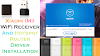
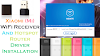

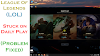
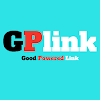


0 Comments